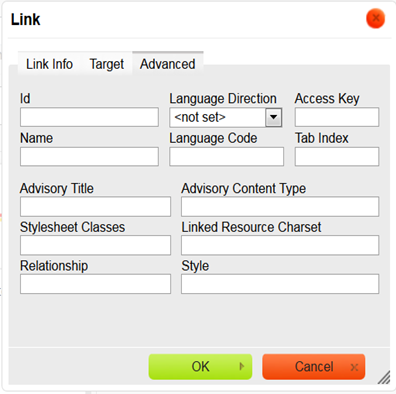
For all your links, you should at least complete these two Advanced Link Options' fields: The ID and Advisory Title.
Id – Complete this field with a brief description of the Link. This description name will allow the link to be an anchor in the page.
Advisory Title – Complete this field with a description of the link that will be visible on the internet by the end-user when the link is “moused” over, and by the browsers.
Below is the overview of all Advanced tab elements:
Id – a unique identifier for the link element in the document (id attribute).
Language Direction – the direction of the text: left to right (LTR) or right to left (RTL) (dir attribute).
Access key – a keyboard shortcut to access the link element (accesskey attribute).
Name – the name of the link element (name attribute).
Language Code – the language of the link element specified according to RFC 1766 (lang attribute).
Tab Index – the tab order of the link element (tabindex attribute).
Advisory Title – the text of the tooltip that is shown when the mouse cursor hovers over the link (title attribute).
Advisory Content Type – the content type of the link (type attribute).
Stylesheet Classes – the class of the link element (class attribute). Note that a link element might be assigned more than one class. If this is the case, separate class names with spaces.
Linked Resource Charset – the character set of the linked resource (charset attribute).
Relationship – the relationship between the current document and the link target (rel attribute).
Style – CSS style definitions (style attribute). Note that each value must end with a semi-colon and individual properties should be separated with spaces.
Click the “OK” button to apply these settings.
- End of Topic -
For other related topics, please see ESQSites' Insert Images on to your Website Instructional or Utilize Your File Manager Library Instructional.
