For YAHOO Users see below. For Gmail Users go here. For Hotmail Users go here.
STEP 1: Log in to your Yahoo email account and click on the "gear icon" in the upper right to select "Settings" from the drop down menu.
STEP 2: Select the "Accounts" tab from the left-hand column, to click on the "Add" button for Send and receive email from other email services.
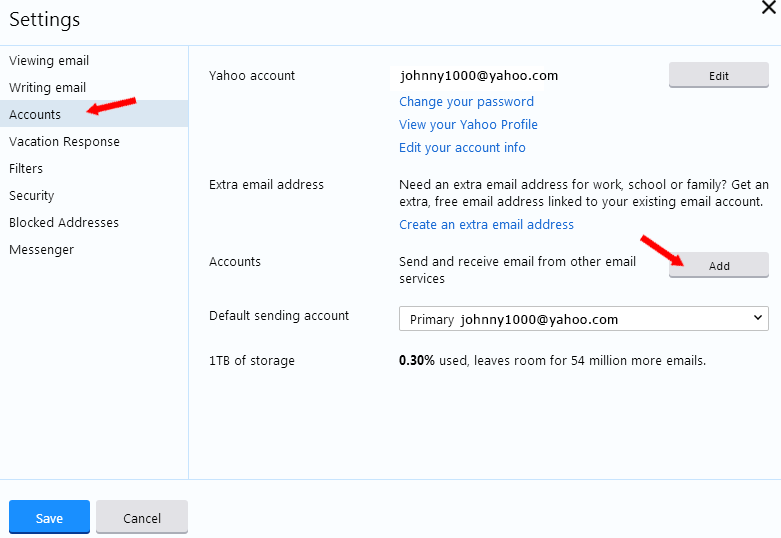
STEP 3: Enter your email data in the provided fields.
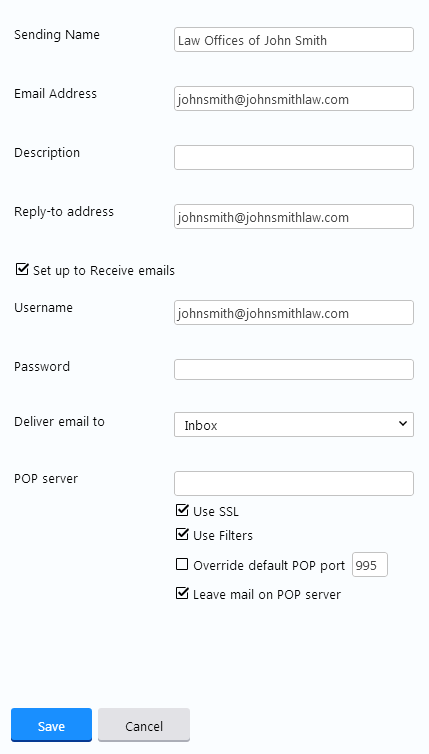
Note: Set up to Receive emails is an option; check the box and complete the fields to Receive Emails using your Yahoo account.
STEP 4. Yahoo will verify that your email address(es) exist by clicking on the link provided in the email message.
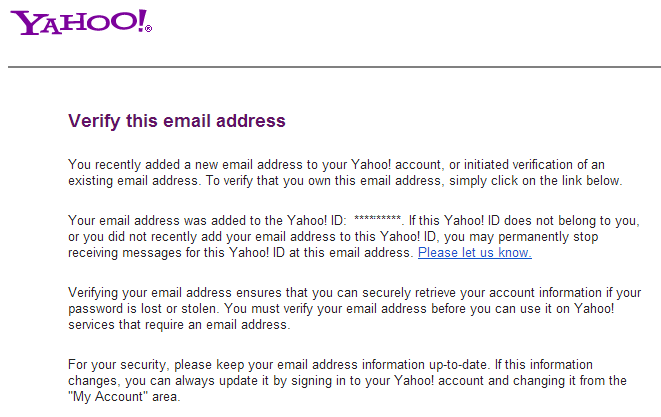
Note: Check your spam folder if your verification code email for confirmation doesn't arrive in your inbox.
STEP 5: Yahoo will send you a message confirming that your account has changed.
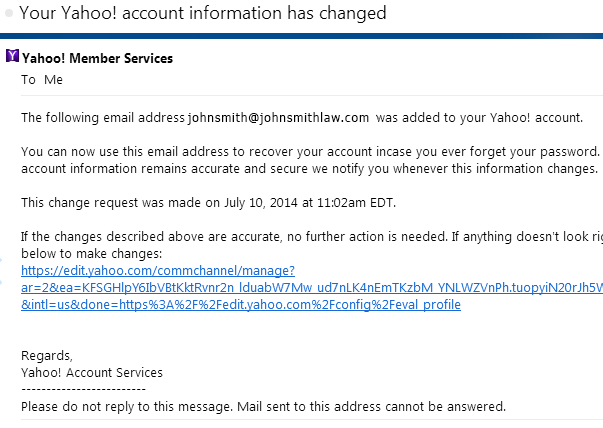
Note: You can always modify Send As email accounts in the same "Settings/Account" area using the add, edit or delete buttons.
STEP 6: When composing a new email or replying, you can now select your desired "From" email address from the "From Field Drop Down" menu.
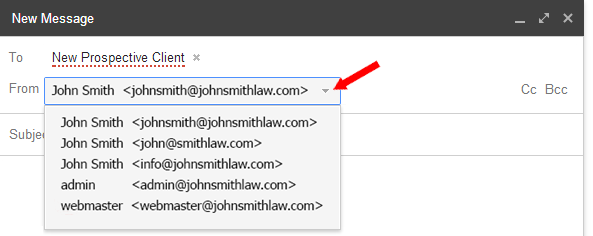
-End of Topic-
For other related topics, please see ESQSites' Create an Email Forwarding Account Instructional or Manage Messages in Client Inbox Instructional.
Thank You for using ESQSites.
"Web design and hosting service for legal professionals."
Thank You for using ESQSites.
"Web design and hosting service for legal professionals."
