STEP 1: You will need to log in to your account. Please see ESQSite's Log In to Your Account Instructional.
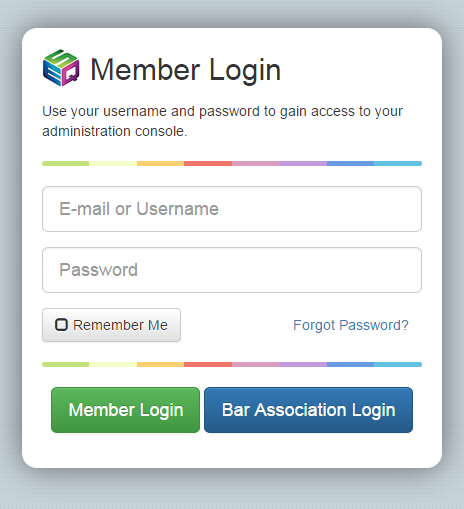
STEP 2: Click on the “Pages” icon.
STEP 3: Under the column entitled “move” you will see green arrows pointing upward and downward.
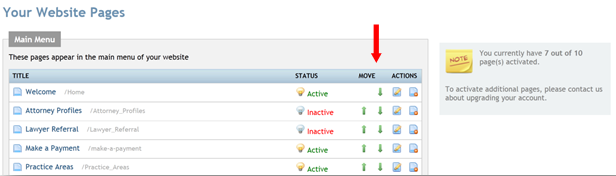
STEP 4: Click on the arrow to the corresponding page and that page will ascend or descend on the “menu” of your website pages.
- End of Topic -
For other related topics, please see ESQSites' Format Your Content with Toolbar Editor or Activate or Deactivate Pages on your Website Instructional.
Thank You for using ESQSites.
"Web design and hosting service for legal professionals."
