STEP 1: You will need to log in to your account. Please see ESQSite's Log In to Your Account Instructional.
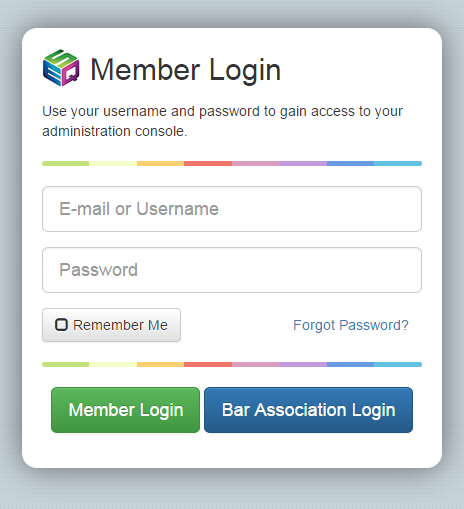
STEP 2: Click on the “Social Media” icon.
STEP 3: Copy and paste the social media link to the corresponding social media site and click on the “update settings” button.
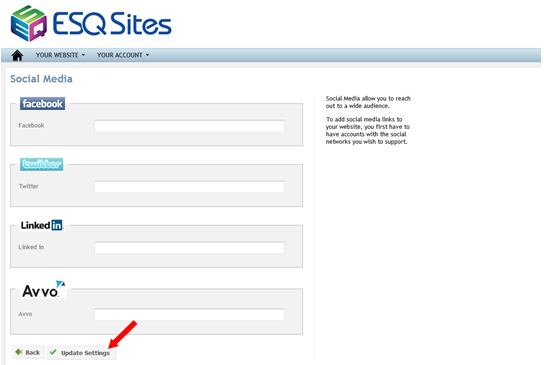
STEP 4: To copy a link, simply go to the webpage you want to link to your site. Then, highlight the Uniform Resource Locator (URL) and “right click” on the URL and select “copy” from the pull down menu.
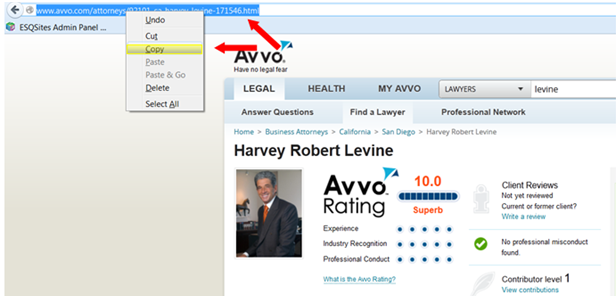
STEP 5: Paste the link into the corresponding field in your dashboard. To do this, place your cursor in the appropriate field and right click on your mouse.
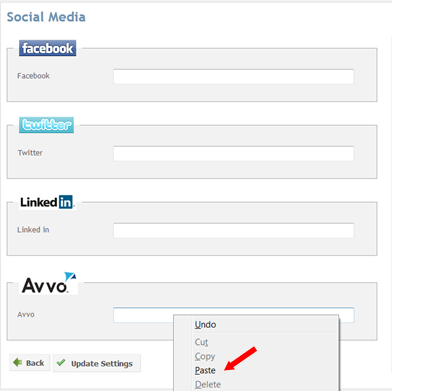
STEP 6: Select the paste option from the pull down menu. The link should appear in the field.
STEP 7: Click on the “update settings” button.
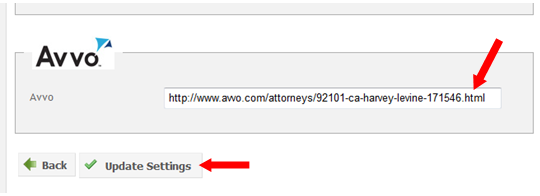
STEP 8: The link should appear on your website. When clicked on, it will link directly to your social media page.
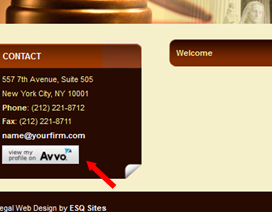
-End of Topic-
For other related topics, please see SEO Marketing Methods or ESQSites' Meta Tag Instructional.Thank You for using ESQSites.
"Web design and hosting service for legal professionals."
