For HOTMAIL Users see below. For Yahoo Users go here. For Gmail Users go here.
STEP 1: Log in to your Hotmail email account and click on "Options" from the upper right.
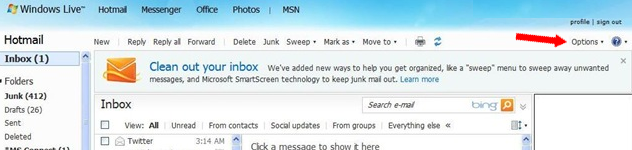
STEP 2: From the Manage your account tab, click the "Add an email account" link.
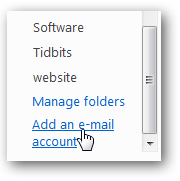
STEP 3: Type the email address you want to use in Windows Live Hotmail under Add an e-mail account:
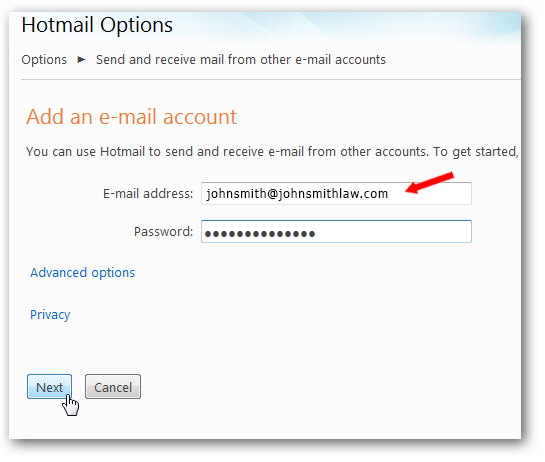
Note: You can use only email addresses that belong to you.
STEP 4: Click the "Save" button to keep your folder name setting and color of unread emails.
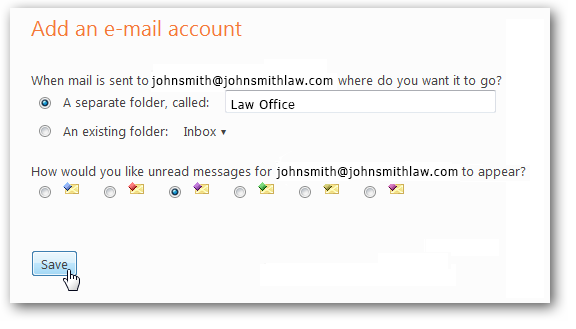
STEP 5: Send the verification to your email account you just added, (johnsmith@johnsmithlaw.com) so Hotmail can verify that your email address(es) exist.
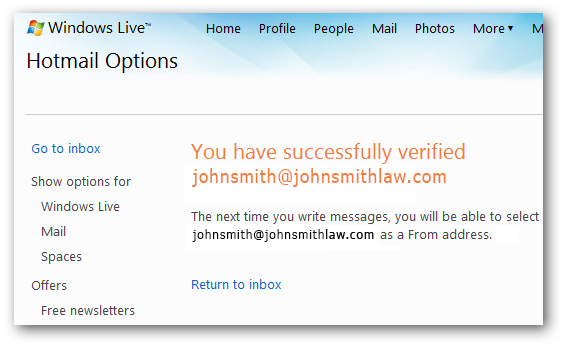
Note: Check your spam folder if your verification code email for confirmation doesn't arrive in your inbox.
STEP 6: Click on the provided activation link in the email message to confirm verification.
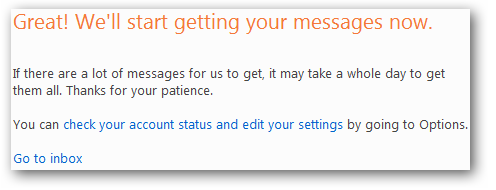
Note: You can always modify your email address(es) from the same "Send and receive mail from other e-mail accounts" Options area.
STEP 7: When composing a new email or replying, you can now select your desired "From" email address from the "From Field Drop Down" menu.

-End of Topic-
For other related topics, please see ESQSites' Create an Email Forwarding Account Instructional or Manage Messages in Client Inbox Instructional.
Thank You for using ESQSites.
"Web design and hosting service for legal professionals."
Thank You for using ESQSites.
"Web design and hosting service for legal professionals."
