STEP 1: Log in to your 3rd party account with a username and password.
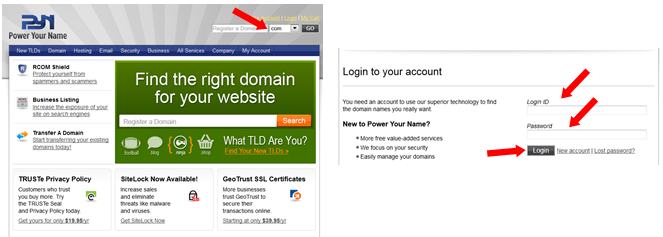
STEP 2: Click on a “Registered Domains” or a “Manage” link in a Manage My Domains area.
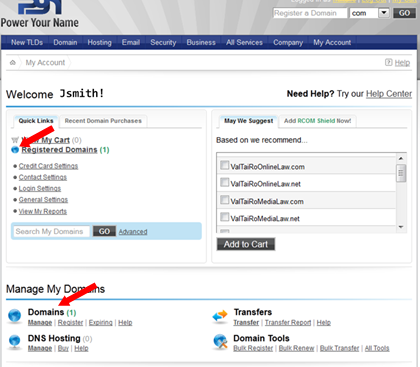
STEP 3: Click on your Domain Name.
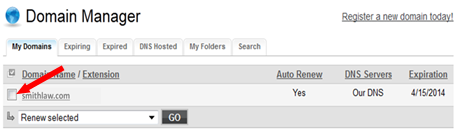
STEP 4: Make sure your Domain Name is unlocked, unprotected or not private by clicking on an Edit button.
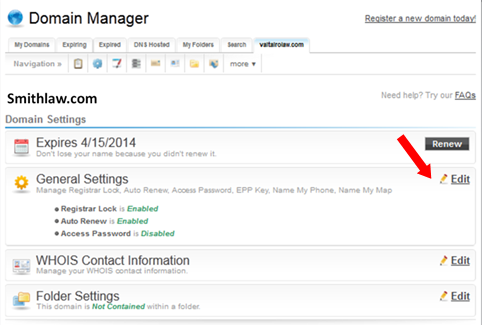
STEP 5: Disable or Unlock (or Unprotect or mark Not Private) by using a button or a toggle.
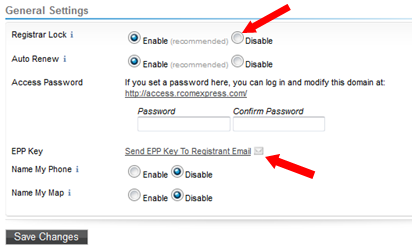
STEP 6: Click on an action link to “Send EPP Key to Registrant Email” to obtain your Authorization Code and click on any “Save” buttons.
STEP 7: Check your inbox for an email from your 3rd party Domain Name registrar as it will contain the required Code to initiate a transfer.
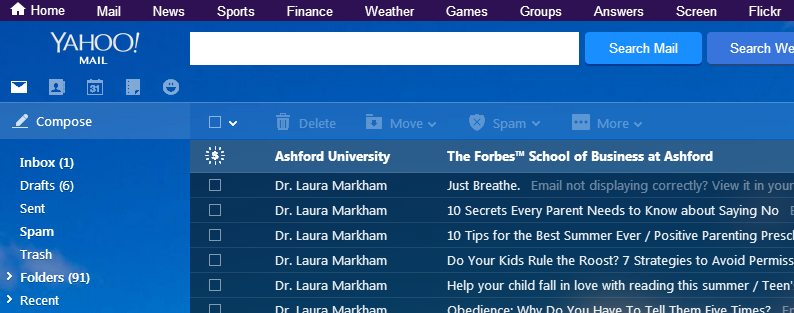
Note: Check your SPAM folder if you don't see your registrar's email in the Inbox folder.
STEP 8: Contact your new registrar with your provided code.
IMPORTANT: In order for your website to be visible to internet users, your Domain Name (i.e. “johnsmithlaw.com”) registrar must point your DNS Records to ESQSites' webserver: This is what is referred to as setting up the "Point-To". If your Domain Name is registered through a 3rd party (i.e. GoDaddy to NetworkSolutions, etc.) outside of ESQSites, you MUST see ESQSites' DNS "A" Record Instructional.
For other related topics, please see Domain Name FAQs or ESQSites' Transfer Your Domain Name Instructional, Register New Domain Names Instructional, Renewal or Transfer of Your Retained Domain Name After Cancellation or Point Multiple Domains to Your Website Instructional.
Thank You for using ESQSites.
"Web design and hosting service for legal professionals."
- End of Topic -
For other related topics, please see Domain Name FAQs or ESQSites' Transfer Your Domain Name Instructional, Register New Domain Names Instructional, Renewal or Transfer of Your Retained Domain Name After Cancellation or Point Multiple Domains to Your Website Instructional.
Thank You for using ESQSites.
"Web design and hosting service for legal professionals."
