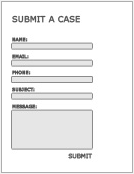 If you have a “Submit a Case” page activated on your website (where prospective clients write to you from the internet), you have several options on how to receive those messages. Please see ESQSites' Create an Email Forwarding Account Instructional.
If you have a “Submit a Case” page activated on your website (where prospective clients write to you from the internet), you have several options on how to receive those messages. Please see ESQSites' Create an Email Forwarding Account Instructional.Submit-A-Case
This form allows your visitors to contact you 24/7 via email. Any submission will forward to the email address you enter in the page setup. Please see ESQSites' How to Apply Page Format Types Instructional.
If you have chosen to have those messages sent to your Inbox on our secure server, you can read and manage your email from your dashboard. Follow these steps to check your Client Inbox:
STEP 1: You will need to log in to your account. Please see ESQSite's Log In to Your Account Instructional.
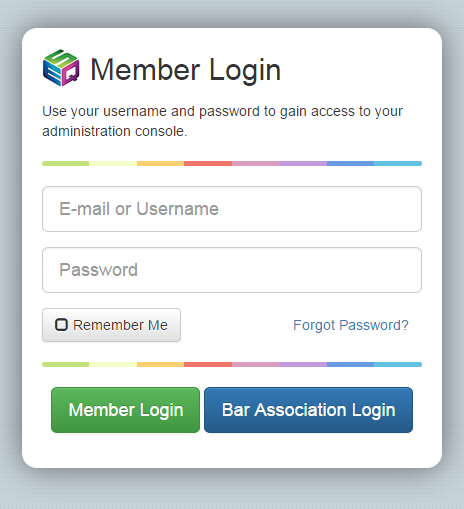
STEP 2: Click on the “Client Inbox” icon.
STEP 3: The “Client Messages” screen should appear. Here you can read and manage your email activity.
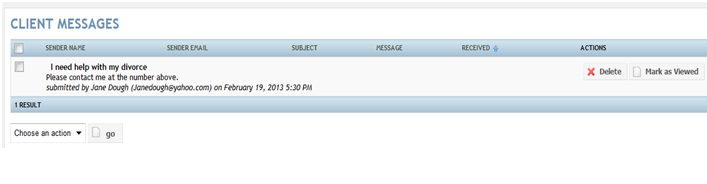
-End of Topic-
For other related topics, please see ESQSites' Create an Email Forwarding Account Instructional or Create a "Send As" or Alias Email Instructional or How to Apply Page Format Types Instructional or Available Page Fomat Types.
Thank You for using ESQSites.
"Web design and hosting service for legal professionals."
